Why Is Outlook Working Offline and Ways to Bring It Online?
Microsoft Outlook has been innovating itself since its inception. With Outlook 2010, it gave the users the option to work either offline or online for accounts that utilize Exchange servers. If you find Outlook working offline, you won't find new emails in it. Although you can work, but you won't be able to send the mails you want to your recipients. To send and receive new emails, you must switch to the online mode. However, many people don't know how to bring Outlook online when it's working offline. The issue becomes complex as they cannot find a resolution, how hard they try. So, in this post, you'll find the exact causes and resolutions to implement.
Why Is Outlook Working Offline?
Outlook starts working offline if there are issues with its setup. Some prominent causes of this problem are as follows:- You have incorrect login credentials.
- An issue with the Outlook OST file
- You have a damaged or corrupt Outlook profile.
- There's a third-party add-in that's interfering with Outlook's functioning.
Solutions for Outlook Working Offline Problem
You can make your Outlook come online from offline in a number of ways. The first step will be to disable the Work Offline feature.Disable Work Offline
To disable this feature, open Outlook. Next, adhere to these points.- Check if your Outlook is currently offline. You will notice a Working Offline box at the lower-right part of the application's window.
- Now hit the 'Send/Receive' tab present on the top of the Outlook window.
- Make sure that the button of 'Work Offline' is active. If it is, it will be in dark-grey color.
- Now hit the 'Work Offline' button once. Let the 'Working Offline' message disappear. When it does, it implies that your Outlook is online.
Make another Outlook profile.
As mentioned in the causes, the Outlook working offline error also occurs due to a corrupt Outlook profile. In such a case, you can fix this problem by making another profile.- In your Outlook, navigate to 'File,' followed by 'Account Settings.'
- Then, choose 'Manage Profiles.'
- Tap 'Show profiles' and then choose 'Add.'
- Input the name of the new profile and hit 'OK.'
Launch Outlook for safe mode
One of the easiest ways to troubleshoot the Outlook application working offline is to open it in safe mode. This mode blocks any add-in you may have installed, interrupting the usual Outlook operations. Here are the steps you must follow.- Exit Outlook if it's opened.
- Now hit 'Windows' and 'R' keys on your keyboard.
- In the 'Run' box input 'Outlook.exe /safe.'
- Now press 'Enter.'
- Your Outlook will begin in safe mode.
- Click the 'Send/Receive' button. Now, look at the status bar. You will find no indication of the application being in offline mode.
Fix the issue with the OST file.
It's also possible that there are problems with the OST file. It's hindering Outlook from syncing mailbox items with the server. The resolution here is to recreate the OST file.- Tap' File' in Outlook.
- Choose 'Account Settings' followed by 'Account Settings' and tap 'Data File.'
- Choose the Outlook profile and tap 'Open file location…'
- Copy the OST file to your preferred location and exit Outlook.
- Now, delete this file and start Outlook again.
Final Thoughts
Now you don't need to worry when you see your why is outlook working offline. These fixes will take care of the issue. However, if you don't see any improvement in the situation, contact professional email technical support. The technicians will fix the issue efficiently for you.
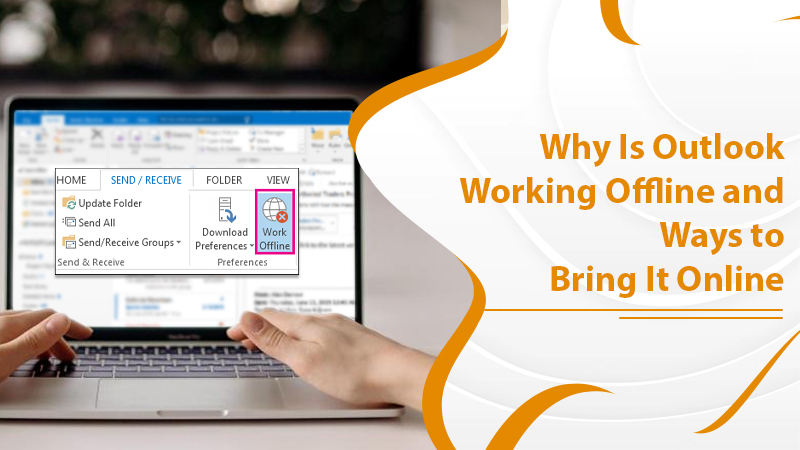

Comments
Post a Comment